Free Article: Update to ‘How to Setup SierraChart for DOM Replay’
This short article is an update to the ‘How to Setup SierraChart for DOM Replay’ video I posted earlier on Youtube.
This update is necessary because, since the creation of the video, SierraChart implemented some changes related to the settings, controlling the Depth Recording function.
Refer to this Level 2 video for instructions about How to Download Historical Market Depth Data.
Please watch the original video and refer to the instructions below to prepare your SierraChart for Market Depth Data recording:
To record Market Depth Data to use with the Replay function, you should turn on recording in SierraChart and also you need to run either a DOM or a chart displaying the Historical Market Depth Data on your selected markets.
With the newest versions of SierraChart, it is possible to download Historical Market Depth data. Click here for an instructional video.
Other than the instructions in the video, please follow these steps:
General Settings
- You do need to use at least SierraChart Pack 5 (SC SP 11 or 12 is recommended) and have a datafeed and data subscription that supports Level 2 Market Depth Data. The new, Delayed Streaming CME datafeed (freely included in the Denali datafeed) just works fine for that.
- Create a new chartbook with an individual 1-sec chart for each individual symbol you want to record Market Depth Data for. Each chart should display the DOM of the given symbol.
- Save this chartbook and open it immediately (or autoload) each time, you start SierraChart and keep it open during your day to make sure the Depth data is continuously recorded. Alternatively, you can find DOM chartbooks at this link.
- Go to the Global Settings >> Global Symbol Settings and select the ‘Use Custom Symbol Settings Values’ option then click Update From Server, wait until the button becomes active again, then hit OK and disconnect then reconnect to your data feed. You can also restart your Sierra.
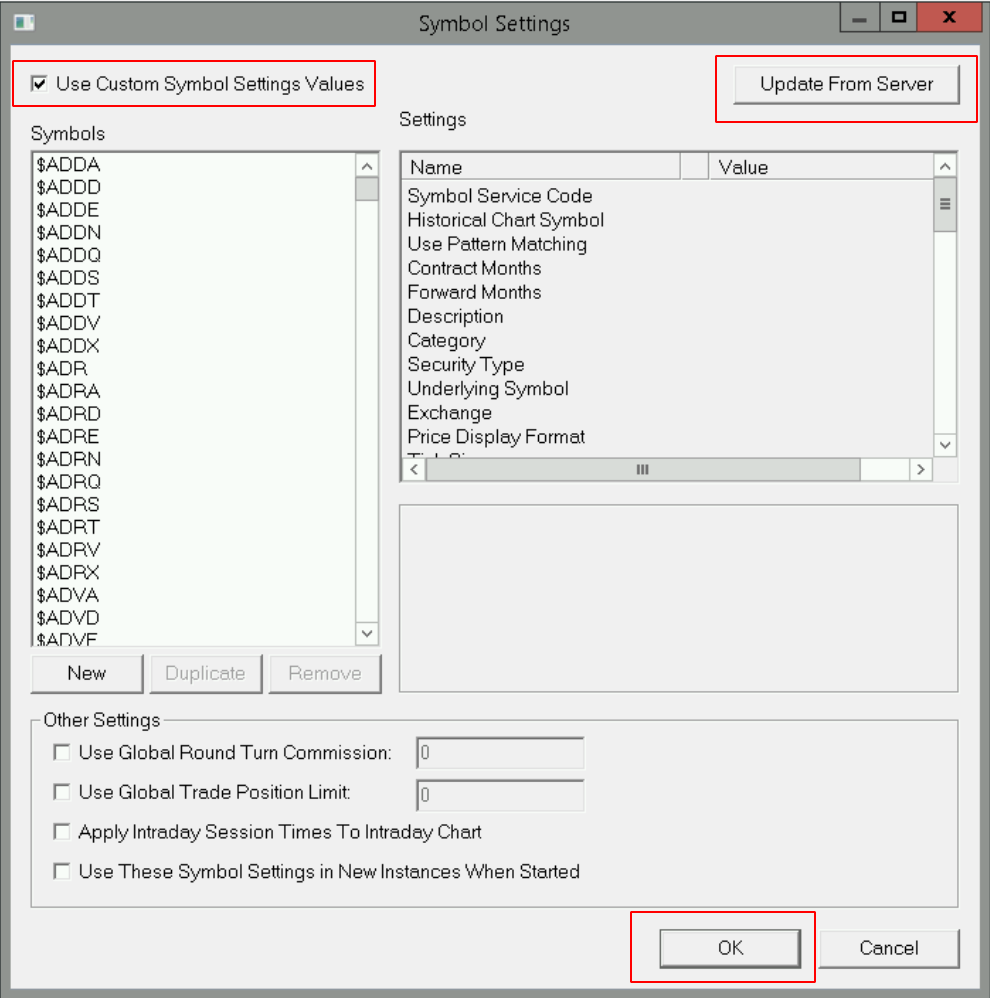
Individual Symbol Settings
- The next step is to adjust the settings of a given symbol. In your Market Depth Data recording chartbook, go to each charts’ Chart Settings >> Edit Global Symbol Settings. This way your symbol will automatically be selected instead of selecting the symbol from the long symbol list.
- Then under the ‘Settings for XY Symbol’ part, scroll down to the ‘Record Market Depth Data’ section and select Yes then click ‘OK’.
- After you adjusted all your symbols, restart your Sierra (and reopen the Depth Recording Chartbook).
- The Market Depth Data will automatically start to record and will be saved to your \SierraChart\Data\MarketDepthData folder (.depth files for each symbol and date).
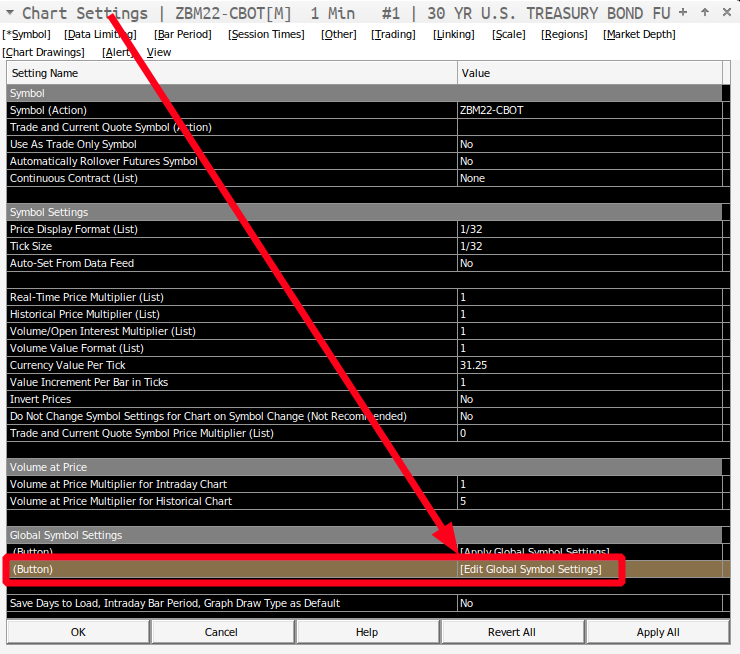
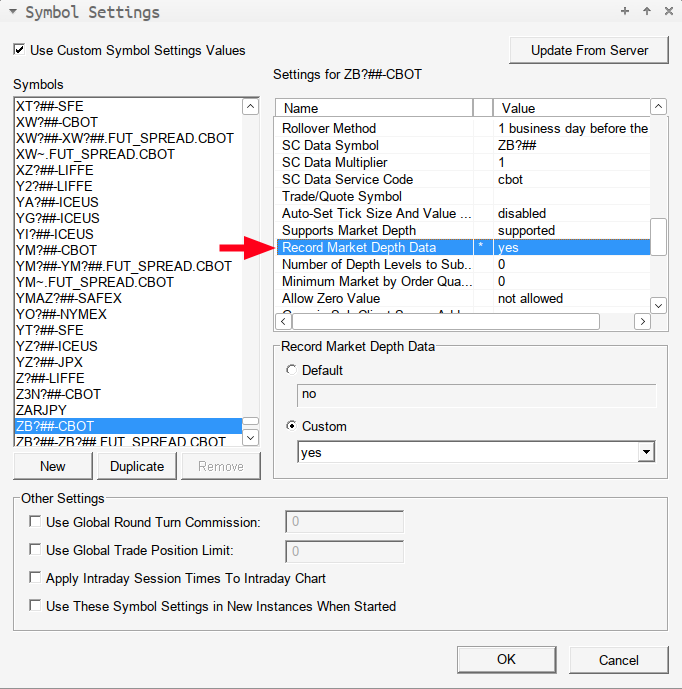
Settings are based on SierraChart v2376
Click here for additional free content.
Last updated: September 2, 2024 at 8:53 am
Uploads are powered by Proton Drive, MEGA, and Vultr.